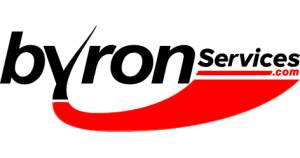Click to go back to Byron Optin Form Plugin page.
When you receive Byron Optin Form Plugin, it arrives as a ZIP file in your email.
Note: Do not unzip the file. You don’t need to.
- Download the ZIP file to your computer. Use an easy place to save it so you can find it quickly. In this example we use C:\Download you can use any location you prefer.
- Open your WordPress wp-admin Dashboard.
- Select Plugins

- Then Add New
- Since we need to install the plugin file that came in an email, we need to tell WordPress where to find it. On the Add Plugins page, select Upload Plugin
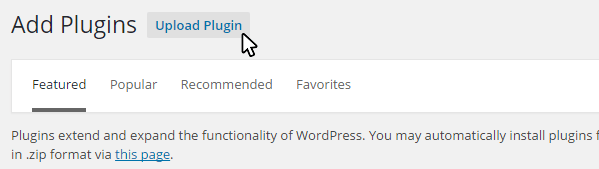
- On the next page you will see the option to Select a file. It looks like this:
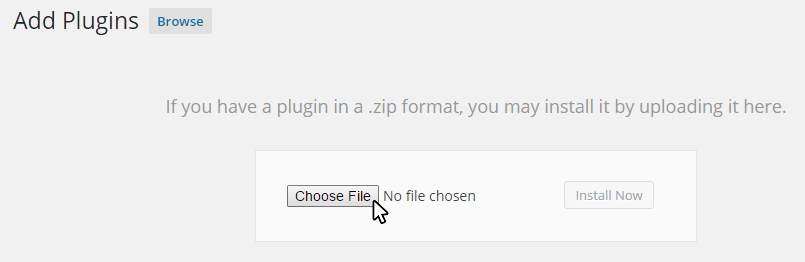 Click on Choose File.
Click on Choose File. - Choose the plugin file you downloaded earlier.

- Install the Byron Optin Form Plugin.
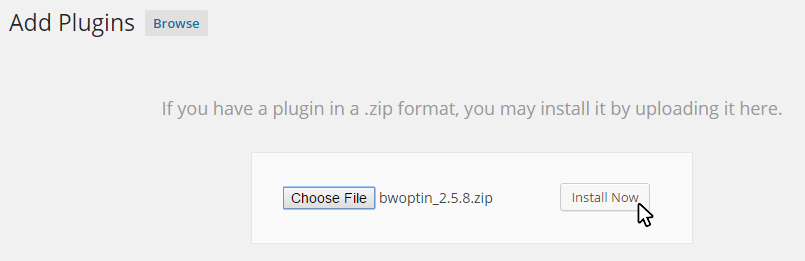
Congratulations! You have installed the Byron Optin Form Plugin.
Now it’s time to configure the plugin.
Visit Settings Byron Optin Form Plugin/ to continue.